A beginner’s guide to using a hardware media player
If you like to watch movies, TV shows, or listen to music, then a hardware media player is an excellent investment. With a hardware media player, you can stream content directly to your TV or audio system, providing a more immersive entertainment experience. However, if you’ve never used a media player before, it can be challenging to know where to start. In this article, we’ll give you a beginner’s guide to using a hardware media player.
What is a hardware media player?
A hardware media player is a device that allows you to stream digital content from the internet to your TV or audio system. They come in various shapes and sizes and can be connected to your TV via an HDMI cable or other means. Some media players also have Wi-Fi connectivity, so you can stream content wirelessly.
Choosing the right media player
The first thing you need to do is choose the right media player for you. There are many different options available, ranging from budget-friendly devices to high-end models. Some of the most popular media players on the market include the Apple TV, Amazon Fire TV Stick, Roku, and Chromecast. Consider your budget and the features you want, such as 4K streaming or voice control, when choosing your device.
Connecting your media player to your TV
Once you’ve chosen your media player, the next step is to connect it to your TV. The majority of media players use HDMI to connect to your TV. Simply plug one end of the HDMI cable into your media player and another into an available HDMI port on your TV. If your media player uses a different connection, such as RCA or component video, consult the instructions that came with your device for specific connection steps.
Setting up your media player
Once you’ve connected your media player to your TV, you’ll need to set it up. The setup process will vary depending on your chosen device, but most media players will guide you through the process on your TV screen. Generally, you’ll need to connect your device to your Wi-Fi network and sign in to your streaming accounts, such as Netflix or Hulu. Follow the on-screen instructions carefully to ensure your media player is set up correctly.
Streaming content
With your media player set up, you can start streaming content. Most media players have an intuitive interface that makes browsing and selecting content easy to watch or listen to. Some media players also offer voice control, which allows you to search for content by speaking to your remote. Once you’ve selected the content you want to watch or listen to, hit play, and your media player will begin streaming it to your TV or audio system.
Tips for getting the most out of your media player
Here are a few tips to help you get the most out of your hardware media player:
- Upgrade your Wi-Fi network: If you’re experiencing buffering or slow load times when streaming, consider upgrading your Wi-Fi network to a faster connection.
- Use an Ethernet cable: If your media player has an Ethernet port, consider connecting the Ethernet cable to it to access your network. An Ethernet network is a more stable and reliable choice of connection than Wi-Fi.
- Install firmware updates: Regularly install any firmware updates for your media player. These updates can improve performance and fix any bugs or security issues.
- Explore additional features: Many media players offer additional features, such as playing games or accessing additional apps. Take the time to explore these features to get the most out of your device.
Conclusion
In conclusion, a hardware media player is an excellent investment for anyone who loves to watch movies, TV shows, or listen to music. With this beginner’s guide, you now know what a media player is, how to choose the right one, and how to set it up correctly. By following these simple steps, you can enjoy an immersive entertainment experience in the comfort of your own home.